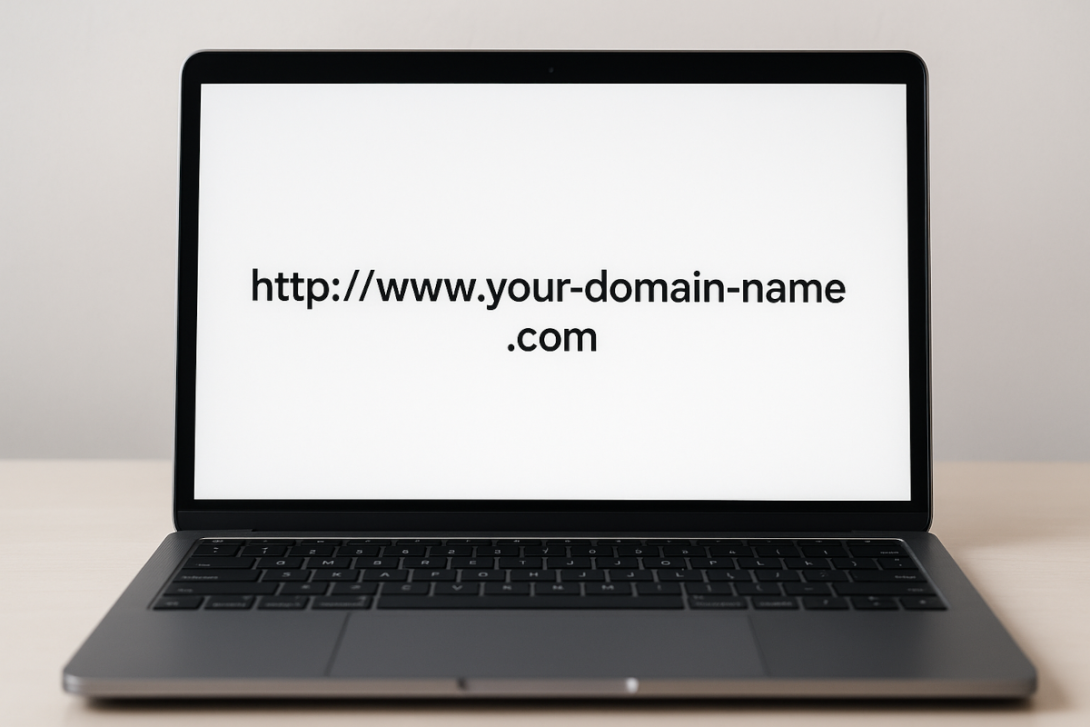Are you ready to claim your own corner of the internet, registering a domain name is the first step. Namecheap is one of the most popular and affordable registrars, offering reliable domain management and free privacy protection. Here’s how to register your domain in just a few minutes.
Step 1: Go to Namecheap.com
Open your browser and visit https://www.namecheap.com.
You’ll see a search bar on the homepage where you can type in your desired domain name.
Step 2: Search for Your Domain
Type your preferred name (for example, mygreatidea.com) and press Enter.
Namecheap will show you whether it’s available and suggest other extensions (.net, .org, .co, etc.) if the .com is already taken.
Tip: Keep your domain short, easy to spell, and relevant to your project or brand.
Step 3: Add to Cart
Once you find an available domain, click the Add to Cart button next to it.
You’ll see a small shopping cart icon in the upper-right corner showing your selected item.
Step 4: Review Your Cart
Click the View Cart button.
Here you can:
- Choose how many years you want to register (1 year minimum).
- Enable Auto-Renew to avoid expiration.
- Confirm that Domain Privacy (WhoisGuard) is turned on — it’s free and protects your personal info from public databases.
When everything looks good, click Confirm Order.
Step 5: Create or Log In to Your Account
If you’re a new user, you’ll need to create a Namecheap account using your email address and a strong password.
Existing users can simply log in.
Step 6: Enter Billing and Payment Details
Namecheap accepts credit cards, PayPal, and cryptocurrency.
Fill out your billing info and click Continue.
Step 7: Complete Your Purchase
Double-check your order summary.
Click Pay Now to finalize your registration. You’ll receive an email receipt and confirmation of your new domain.
Step 8: Verify Your Email Address
Within a few minutes, Namecheap will send a verification email.
Click the verification link to confirm your ownership — ICANN requires this for all domain registrations.
Step 9: Manage Your Domain
Once verified, log in to your Namecheap Dashboard.
From there, you can:
- Access Domain List to manage your domain.
- Set up DNS records (for web hosting or email).
- Enable two-factor authentication for security.
That’s it!
You’ve officially registered your domain name on Namecheap.
Next, you can connect it to your web hosting, create a professional email address, or build your website.
Pro Tip:
If you’re not ready to build your site yet, you can still forward your domain to another URL or set up a simple “Coming Soon” page directly from Namecheap.
#DomainName #Namecheap #WebsiteTips #DomainRegistration #WebDevelopment #OnlineBusiness #StartupTips #SmallBusiness #WebHosting #Entrepreneurship #DigitalTools #Tutorial